Creating Smoke and Diamond Free Motion Background
Motion Backgrounds brings you another great after effects tutorial featuring a brand new free motion background. In this adobe after effects tutorial, the Red Giant plugin Trapcode Particular is used to create this free animated background.
After Effects Tutorial
1. Open After Effects
2. Select New Composition and make it 1920X1080, 36 seconds
3. Right-click and select New Solid
4. Label it Background and make it a black layer
5. With that layer selected, go to Effects, Generate, Gradient Ramp
6. Bottom Color – 00122A and the Top Color – 03477B
7. Make it a Radio Ramp and adjust the Scatter to about 68
8. Move Gradient Handles to bottom left of center, and top right of center
9. Create new solid and using this color – FF0000
10. Create a several points to form circular mask in center of layer
11. Set Mask Feather to 1500
12. Create a new layer and name it Smoke
13. Go to Effects, Noise and Grain, Fractal Noise
14. Transform to 375
15. Evolution and create a Key frame – end of layer select 12 inter-voles and create keyframe
16. Increase Complexity to 15
17. Lower opacity to 7%
18. Offset Turbulence – Keyframe – end of layer set to -960X-3500
19. Layer, new solid, Particles
20. Effects, Trapcode Particular – shift layer so particles show up
21. Velocity – 65
22. Particle Life – 50 seconds
23. Sphere Feather 10
24. Opacity Over Life – Hill Preset
25. Opacity Random – 100%
26. Import Diamond PNG
27. Drag into comp and turn off layer
28. Drag below background layer
29. In Trapcode Under Particle Type, select Sprite
30. Choose Textured Layer
31. Click okay multiple times if necessary
32. Reduce particles to 15
33. Reduce size to 15
34. Increase size random to 100
35. World Transform – Y axis – set keyframe and go to end of layer
36. Set new keyframe and change value to 1x
37. Change Transfer Mode to Overlay
38. Duplicate layer
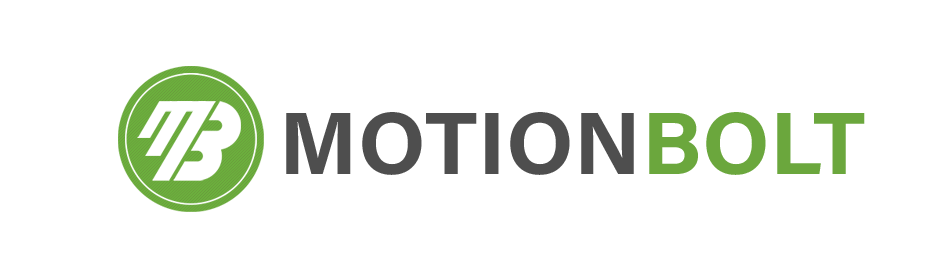




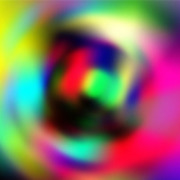
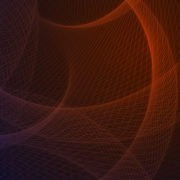












Leave a Reply
Want to join the discussion?Feel free to contribute!